Getting in touch
Your feedback is important to us and we appreciate you getting in touch. If you have found a bug, or have any technical problems with Blocs, then include as much information in the bug report form as possible so we can diagnose the problem quicker.
Screen Recording
If you are experiencing an issue that can be easily replicated, then a screen recording may help aid your description. Below is a list of applications you can use to record a screen capture.

QuickTime Player
To create a simple recording, choose File › New Screen Recording from the menu. Click the red record button, then follow the instructions on screen. To save, choose File › Export and select the quality.

Recordit – recordit.co [FREE]
This app will live in your menu bar. To record, click and drag the area you want to capture, and confirm. When you stop recording, the video output will automatically be uploaded so you can share the link with us.
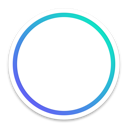
Kap – getkap.co [Free]
For simple and short recordings, Kap allows you to create an animated GIF or video. Launch the app from the menubar, make sure the selection is covering the area you want to record, and you’re set. Click the menubar icon again to stop recording before quickly editing and exporting your recording.
Crash Log
Whenever an application on macOS crashes, it’ll automatically create a .crash file containing details as to what may have caused the crash. In the rare event of Blocs crashing, attaching a crash log when contacting support will help us find out what caused the crash, and how we can fix it. Here’s how you can get hold of that file:
- In the Finder, go to your Applications folder, then Utilities and launch the app, Console.
- Under the User Diagnostic Reports portion of the sidebar, locate the most recent crash.
- When found, Control-click it, and then select “Reveal in Finder” from the shortcut menu.
- Copy, or drag out the selected file from the Finder window and attach it to your message to support.
Errors with Hosted WebSites
If you encounter any issues with your site once it is hosted, such as broken functionality or missing images, we recommend reading this knowledge base post that covers using the web inspector to identify and fix server side problems.