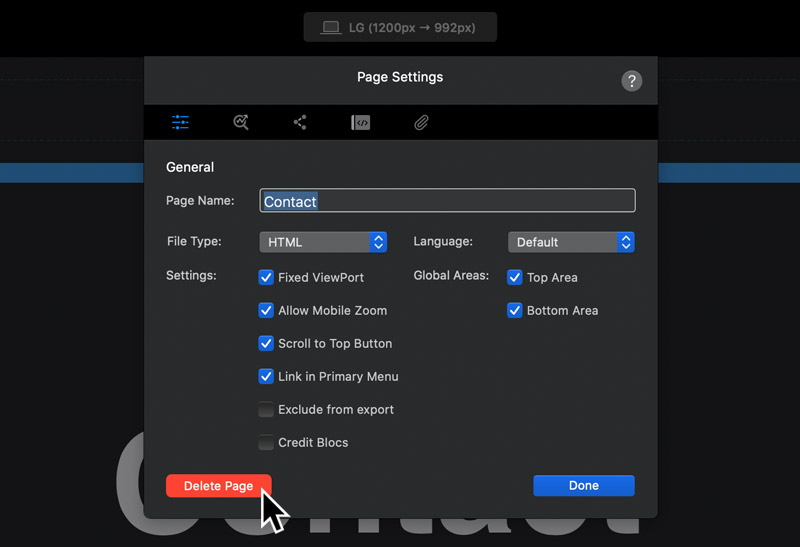Blocs allows you to create an entire website inside the application, you can add as many pages as you need for your project and they will all be stored in a single Bloc file.
Adding Pages
You can add a new page to your project by clicking the button marked with a + symbol, located to the right of the page navigator search field or by using the keyboard shortcut ⌘+P. When creating a new page, Blocs will prompt you to enter a page name and set some of the pages basic settings.
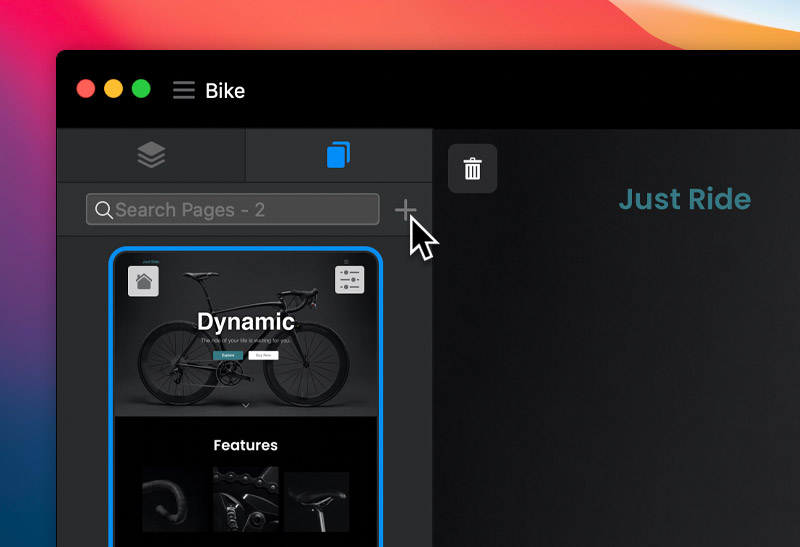
Duplicating Pages
You can duplicate any page in a Blocs project by following the (Adding Pages) steps above but taking care to set the TYPE drop down on the new page sub-window to Duplicate Page. Doing this will cause the page template thumbs to be replaced with the current project page thumbs, allowing you to easily select the page you wish to duplicate.

Deleting Pages
You can delete a page from your project by clicking the button labelled Delete Page located in the bottom left corner of the page settings sheet.